Adding portlet in control panel
Open the liferay-portal.xml and add the following these 2 entries.
1. <control-panel-entry-category>content </control-panel-entry-category>(Mandatory)
2. <control-panel-entry-weight>2.0 </control-panel-entry-weight>(Mandatory)
3.<control-panel-entry-class> your-custom-class </control-panel-entry-class>(Optional)
1. Category is nothing but that which section your portlet should be appear in the control panel. If you see the below screen shot it shows 4 options
my,content,portal,server
2. Low value it appears higher in the section
3. It is optional , If you didn't specify this entry it will take default class which defined in the portal.properties
#
# Set the name of a class that implements
# com.liferay.portlet.ControlPanelEntry. This class denotes the default
# value of of the element "control-panel-entry-class" in liferay-portlet.xml
# and is called by the Control Panel to decide whether the portlet should be
# shown to a specific user in a specific context.
#
control.panel.default.entry.class=com.liferay.portlet.DefaultControlPanelEntry
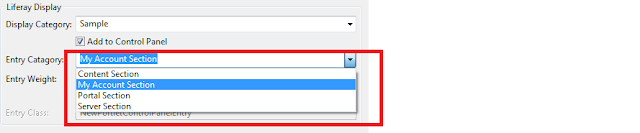

Is there any further reading you would recommend on this?
ReplyDeleteAmela
control panels
ooo great information. I am a writer of custom dissertation writing service and this would help me when writing dissertation
ReplyDeleteThis comment has been removed by the author.
ReplyDelete