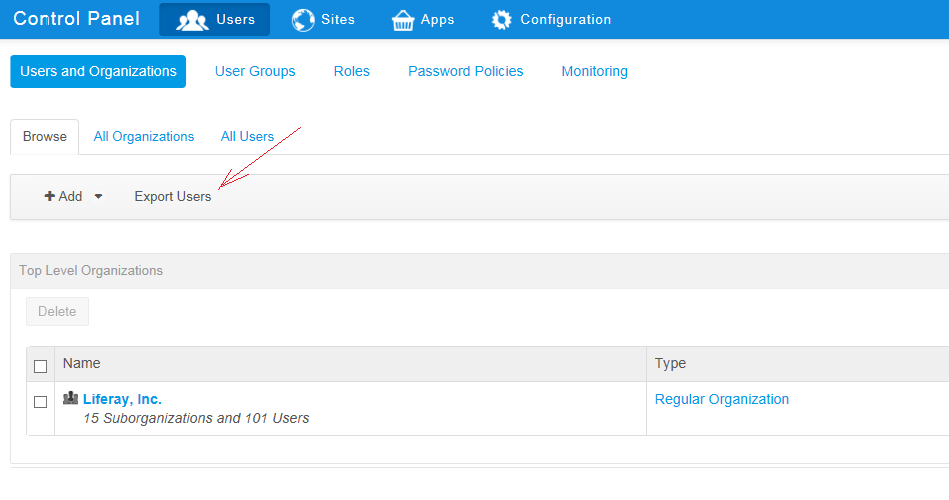How to know which liferay version we are using

Sometimes we have to know which liferay version we are using, so how can we know? We can know the liferay version in different ways. 1. Liferay has provided some utility methods to know the which liferay version we are using , Here is the utility method ReleaseInfo.getReleaseInfo() It prints this statement " Liferay Portal Community Edition 6.2 CE GA2 (Newton / Build 6201 / March 20, 2014) " as i am using community version it shoes as CE. 2. Also we can also identify by response headers as below screenshot. If your using the chrome, right click on the browser and click inscept element , and navigate to the network . you will see the URLS , click on the any url. 3. Also we can see during server startup as below statement Liferay Portal Community Edition 6.2 CE GA2 (Newton / Build 6201 / March 20, 2014)