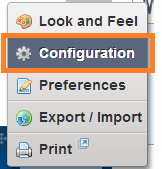Accessing the image from theme
Some times it may requires to access the image from the theme. So here we go, view.jsp <%@taglib uri="http://liferay.com/tld/theme" prefix="liferay-theme" %> <liferay-theme:defineObjects/> <img src="${ themeDisplay.getPathThemeImages() }/info.png" /> Here themeDisplay.getPathThemeImages() gets the default image path as (< your theme name> /images ) If you create a custom folder in images folder then you have to give folder name after the themeDisplay.getPathThemeImages().