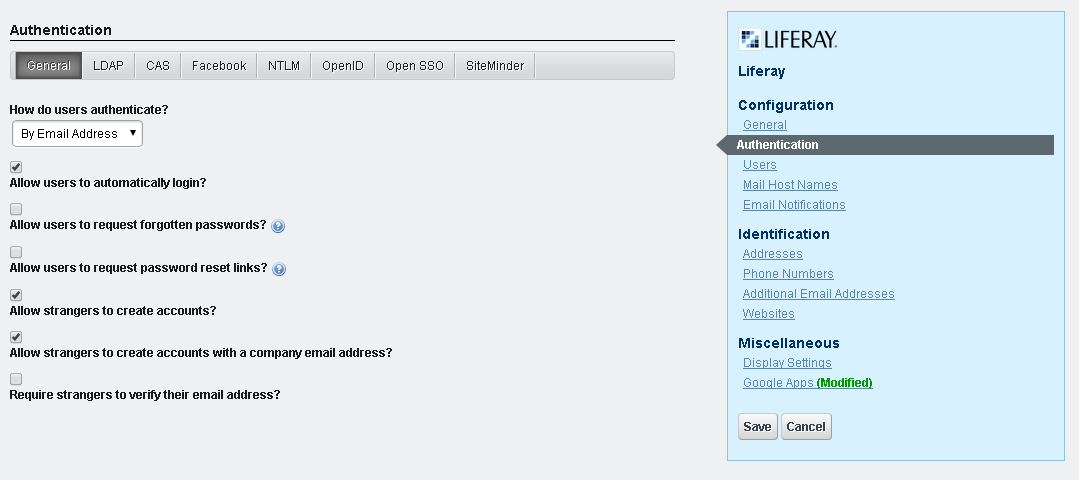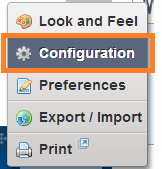Supported properties in hook by liferay
In Liferay we know that we can override some of the properties using hooks. To remember all those supported properties is quite difficult. Also how can we know whether that particular properties is supported or not ? So we have class called HookHotDeployListener class to check the supported properties. Look into the SUPPORTED_PROPERTIES string array variable where it listed all the supported properties. This is how it is listed public class HookHotDeployListener extends BaseHotDeployListener implements PropsKeys { public static final String[] SUPPORTED_PROPERTIES = { "admin.default.group.names", "admin.default.role.names", "admin.default.user.group.names", "asset.publisher.asset.entry.query.processors", "asset.publisher.display.styles", "asset.publisher.query.form.configuration", "auth.forward.by.last.path", "auth.public.paths", "auth.verifier.pipeline", "auto.deploy.liste